Printers
There are four public printers maintained by SCI-IT in WEB, all of which support duplex printing:
sapphire.sci.utah.edu
Location: WEB-3750B
Model: HP Color Laser Jet M653
Trays 1 and 2: letter (8.5″x11″)
Drivers: HP Color LaserJet Enterprise M653x
beercave.sci.utah.edu
Location: WEB-Gross Conference Area 4th Floor
Model: HP Color Laser Jet M553
Trays 1 and 2: letter (8.5″x11″)
Drivers: HP Color LaserJet Enterprise M553dn
kook.sci.utah.edu
Location: MEB-2489
Model: HP Color Laser Jet M554
Tray 1: letter (8.5″x11″)
Drivers: HP Color LaserJet Enterprise M554 Printer series
sharp.sci.utah.edu
Location: WEB-3750B
Model: Sharp BP-70C45
Trays 1 and 2: letter (8.5″x11″)
Tray 3: legal (8.5″x14″
Tray 4: ledger (11″×17″)
Drivers: Sharp BP-70C55 Drivers
Installation Instructions for Mac
- Install the printer drivers listed in the printer’s description above (click on the link and follow the instructions).
- Open System Settings
- Select “Printers & Scanners”
- Click on the “Add Printer, Scanner, or Fax” button
- Select the “IP” tab and paste one of the printer names into the “Address” field. Additional printer information will generate automatically (this might take several seconds to populate). Click “Add” to finish (example below):

Installation Instructions for Linux
If your linux desktop or machine is managed by SCI-IT, the printers should already be set up and configured for you; if not, please open a ticket with us. For a system you are managing yourself, all you need to do is run (using the printer beercave as an example): sudo lpadmin -p sapphire -E -v ipp://sapphire.sci.utah.edu/ipp/print -m everywhere (just replace the two occurrences of “sapphire” with any printer name to add that printer).
Installation Instructions for Windows
-
Open Control Panel and under Hardware and Sound click on View devices and printers and then on Printers & Scanners
-
Click on Add device and then select Add a new device manually. Click on Add a printer using IP address or hostname, followed by Next.
-
Enter the printer information using IPP (the printer sapphire is used below as an example):