-
Open Control Panel:
-
Click on the Start menu and select “Control Panel.”
Under “Hardware and Sound”:
-
Click on “View devices and printers.”
Click on “Printers & Scanners”
Add a Printer:
-
Click on “Add device.”
-
Select “Add manually.”
-
Select “Add a printer using IP address or hostname” and click “Next.”
Enter Printer Information:
-
Device Type: Select “TCP/IP Device.”
-
Hostname or IP address: Enter the printer’s IP address (e.g.,
Sapphire.sci.utah.edu). -
Click “Next.”
Install Printer Driver:
-
Download the driver for Windows for each printer model from the corresponding link:
-
HP Color LaserJet M653: Sapphire.sci.utah.edu
-
HP Color LaserJet M553: Beercave.sci.utah.edu
-
HP Color LaserJet M554: Kook.sci.utah.edu
-
Sharp BP-70C45: Sharp.sci.utah.edu
-
-
Select “Have Disk” and browse to the downloaded driver file.
Complete the Installation:
-
Follow the on-screen instructions to complete the installation.
-