Instructions for Linux (Ubuntu)
Open Printers:
Go to “Settings” and select “Printers.”
Add a Printer:
Click the “Add” button.
Select “Network Printer” and choose “Find Network Printer.”
Enter Printer Information:
Host: Enter the printer’s IP address (e.g., Sapphire.sci.utah.edu).
Click “Forward.”
Install Printer Driver:
Download the driver for Linux for each printer model from the corresponding link:
-
HP Color LaserJet M653: Sapphire.sci.utah.edu
-
HP Color LaserJet M553: Beercave.sci.utah.edu
-
HP Color LaserJet M554: Kook.sci.utah.edu
-
Sharp BP-70C45: Sharp.sci.utah.edu
Select Driver:
Choose “Provide PPD file” and browse to the downloaded PPD file.
Click “Forward.”
Complete the Setup:
Follow the on-screen instructions to complete the setup.
Instructions for OpenSUSE
-
Under Applications, open “Print Settings.”
-
In the Printer Configuration screen, click “Add.”
-
Under “Select Device,” click “Network Printer.”
-
Select the printer you want to connect to and enter the hostname (see list above in Ubuntu setup).
-
Click the “Forward” button.
-
Under “Choose Driver,” make sure the “Select printer from database” option is selected and highlight the printer from the list.
-
Click “Forward.”
-
Select the appropriate printer model from the Models list and the corresponding driver from the Drivers list.
-
Click “Forward.”
-
Click “Apply.”
-
Click “Print Test Page” to ensure your printer is configured.