Password Management Guide
Why Complex Passwords Matter
Strong, complex passwords are your first line of defense against unauthorized access to SCI systems and resources– weak passwords can be easily compromised through brute-force attacks, dictionary attacks, or social engineering. Complex passwords significantly increase the time and computational resources required to crack them, protecting not only your personal account but also the sensitive data and systems accessible through the SCI environment.
Additionally, SCI must comply with the University of Utah’s password complexity requirements as outlined in Rule R4-004D: Access Management. This university-wide policy ensures consistent security standards across all campus IT systems and helps protect institutional data.
Password Complexity Requirements
All SCI passwords must meet the following requirements:
- Minimum length: 14 characters or more
- Name restrictions: Must not contain your account name or more than two consecutive characters from your full name
- Character diversity: Must include characters from at least three of the following four categories:
- English uppercase letters (A through Z)
- English lowercase letters (a through z)
- Base 10 digits (0 through 9)
- Non-alphabetic special characters (such as !, $, #, %, &, *, @)
Example of a compliant password: Fuzzy+Mountain2024!
This example contains uppercase letters, lowercase letters, digits, and special characters, is 19 characters long, doesn’t contain obvious personal information, and hopefully isn’t too difficult to type or remember.
How to Change Your Password
On Linux Systems
Changing your password on a Linux machine is straightforward:
- Open a terminal on any Linux machine in the SCI department (e.g.
shell.sci.utah.edu). - Type the command
passwdand press enter. - Follow the prompts to enter your current password and then your new password twice.
NOTE: The system will verify that your new password meets complexity requirements.
On Mac or Windows Systems
You have two options for changing your password from Mac or Windows:
Option 1: SSH to a Linux Machine
- Open a terminal (Mac) or command prompt/PowerShell (Windows).
- SSH into any Linux machine in the department, such as:
ssh - Once connected, run the
passwdcommand. - Follow the prompts to change your password.
Option 2: Use Remote Desktop Protocol (RDP)
- Open your RDP client (Remote Desktop Connection on Windows, Microsoft Remote Desktop on Mac).
- Connect to:
rdp.sci.utah.eduand log in with your current SCI credentials. - Once connected, you need to send the Ctrl+Alt+Delete command to the remote session:
- Windows RDP client: Press
Ctrl+Alt+End(not Delete) - Mac RDP client: Click on “Connection” in the menu bar and select “Send Ctrl+Alt+Del”
- Alternative method: Click the connection bar at the top of the RDP window and look for the keyboard icon or Ctrl+Alt+Del option
- Windows RDP client: Press
- From the Windows Security screen that appears, select “Change a password”.
- Enter your current password, then enter and confirm your new password.
- Click the arrow button or press Enter to submit.
Tips for Creating Strong Passwords
- Use a passphrase made up of random words:
Correct-Horse-Frisbee. - Avoid common substitutions like
P@ssw0rdthat are easily guessed. - Consider using a password manager to generate and store complex passwords.
- Never reuse passwords across different systems.
- Change your password immediately and contact SCI IT if you suspect your password has been compromised.
Using a Password Manager
We strongly recommend using a password manager to help you create, store, and manage complex passwords securely. Password managers can:
- Generate strong, random passwords that meet all complexity requirements.
- Store your passwords in an encrypted vault.
- Automatically fill in passwords when you need them.
- Help you avoid password reuse across different systems.
Password Manager Options:
- Built-in options: macOS and iOS users have access to Apple’s built-in Passwords app (formerly iCloud Keychain), which provides basic password management functionality
- Third-party options: Popular cross-platform password managers include Bitwarden and 1Password, both of which offer robust features and work across multiple devices and operating systems
Choose a password manager that fits your workflow and use it consistently to maintain strong, unique passwords for all your accounts.
SSH Key Authentication
When connecting to Linux machines using SSH, we encourage you to use SSH key-based authentication instead of passwords. SSH keys provide enhanced security and convenience by eliminating the need to enter your password for each connection. For detailed instructions on setting up and using SSH keys in the SCI environment, please refer to our SSH FAQ.
Need Help?
If you encounter any issues changing your password or have questions about password requirements, please contact the SCI IT support team.