Google Chrome:
Click on the three dots icon in the upper-right corner of the browser window.
Click on “Settings”.
Scroll down and click on “Privacy and security”.
Click on “Clear browsing data”.
In the “Time range” dropdown, select “All time”.
Be sure to check the boxes next to “Cookies and other site data” and “Cached images and files”.
Click on “Clear data”.
Mozilla Firefox:
Click on the three lines icon in the upper-right corner of the browser window.
Click on “Options”.
Click on “Privacy & Security” on the left-hand side menu.
Scroll down to the “Cookies and Site Data” section.
Click on “Clear Data”.
Check the boxes next to “Cookies and Site Data” and “Cached Web Content”.
Click on “Clear”.
Safari:
Click on “Safari” in the upper-left corner of the screen.
Click on “Settings”.
Click on the “Privacy” tab.
Click on “Manage Website Data”.
Click on “Remove All”.
Click on “Remove Now”.
Microsoft Edge:
Click on the three dots icon in the upper-right corner of the browser window.
Click on “Settings”.
Click on “Privacy, search, and services”.
Click on “Choose what to clear”.
Check the boxes next to “Cookies and other site data” and “Cached images and files”.
Click on “Clear now”.
These instructions should help you clear cache and cookies for the most commonly used browsers. Remember that clearing your cache and cookies can sometimes remove saved passwords and other data, so make sure you have that information saved somewhere else (such as your browser’s Password Manager) before proceeding.